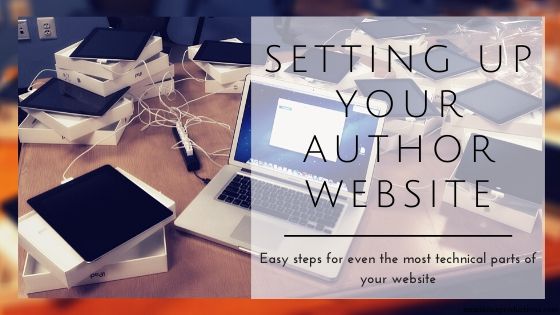Authors are creative, often introverted, occasionally a bit neurotic. It’s all part of their charm. They craft worlds and characters with mere words. It’s an entirely different skill than the analytic, left-brained fun of setting up an author website. And yet, having a solid presence online, a hub for your books and social media activity, is a vital part of an author’s career these days.
Before you can create a website, you need the proper infrastructure. That may sound daunting but in our digital world it doesn’t take much more effort than creating a new email account.
And that’s the first thing you need to do–create several accounts.
- Domain
- Hosting
Before you Start
If you decide a few things before you get started, you’ll move through each of the steps more quickly. If you’ve read through the Privacy information for publishing your first book than this will be a quick review for you. Similar to setting up a company, you’ll need some basic information for your author website.
- Name
- Passwords
- Security lies
First things first, though. Decide on the domain name for your website (something like myawesomeauthorwebsite.com). You may or may not want to also use this as your username for social media (think pinterest.com/ilovebunnies). Whether it’s your trade name, author name, or even a nom de plume, you can check knowem to see if it’s available across all platforms.
If the name you want isn’t available everywhere, it’s not the end of the world. Most people are going to reach your social media sites via a link rather than inputting the url manually. Whether they click from your website or a web search or someone else’s post, linking to social media accounts and good SEO for your website is more important than matching usernames across all platforms.
You’ll also need password(s) for the accounts you’re about to set up. You want them to be different than passwords you use for your personal accounts, and also different than any passwords for your publishing company accounts.
It’s also a good idea of have standard lies to account security questions. This provides an additional layer of security because your answers can’t be found in a search (like the mascot of your high school, for instance). Write your lies down so you won’t forget them.
First you need an email account different than your private account. You may already have one setup as part of maintaining your privacy. If not, it’s helpful to have both Outlook and Gmail.
Not because you need two inboxes, but because of the additional services both Microsoft and Google offer that can support your website.
Microsoft offers:
- OneNote – my favorite way of organizing resources, notes, tasks and all sorts of information.
- OneDrive – great way to store files and access them across all your devices (especially helpful for sharing drafts with editors or beta readers).
Google offers:
- Drive, which performs the same function as OneDrive, but I prefer the interface and organization of OneDrive better.
- Domains, Analytics, Web Tools and other (often confusing) services vital to running a successful website.
Because of that, if you have to pick only one, Gmail is the email you need.
One advantage of having two email addresses is you have a better chance at getting exactly the username you want, rather than something close but not quite. Or, if you can’t get what you want through Outlook and Gmail, you can set up an email address once your website is all set up.
Domain
Once you have a Gmail account you can register the domain name you chose.
Google Domains offers free privacy protection, a nice interface to manage your domain easily and competitive pricing. It’ll only take 5 minutes to log into your Google account and setup your domain using the link above.
Web Host
Your web host is where all the files that comprise your site are stored and accessible to your audience.
If you’re going for ultra inexpensive ($2/month) and still good quality, KVC is a great option. They’ve got (I think) better speeds for your website than BlueHost and the customer support is decent. Plus, I find it much easier to manage my WordPress installations in KVC’s interface than through BlueHost’s.
The most popular, however, is BlueHost. They’re affordable, (mostly) easy to work with and offer the best referral fees to all the people recommending BlueHost to you. At only $3/month it is a great price for stable web hosting. Plus their helpful interfaces walk you through the setup process and they offer good customer service.
It may seem a bit daunting upfront, but selecting the three year option with either BlueHost or KVC will be the most economical.
Set Up Time
Once you’ve registered your domain name and created a hosting account it can take 12-48 hours for everything to get set up and ready for you to actually use.
You’ll get emails from either BlueHost or KVC (or the hosting company you chose) letting you know when everything is ready and your login information (with links and everything–it’s pretty easy).
One last step is that your hosting company will give you nameserver information. You need to copy that and go into Google Domains to update your nameservers from the Google servers to your hosting provider. It’s not too difficult. Just copy one of the nameservers (there’s 2) from the email and in Google Domains click on the link to manage your domain. You’ll see a DNS option, click that. Then you’ll see a Name server section. Just paste the info from the email into the fields and hit save.
It may take a few hours (generally less than 24) for Google to update your domain to point to your host.
Once you’re done waiting, though, you’re ready to start building your website.
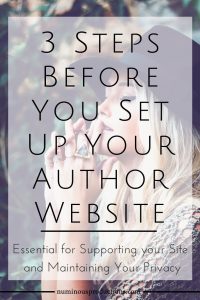
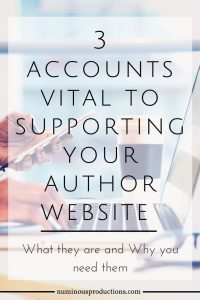
Tips for Design and Set Up | View the Author Website overview